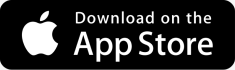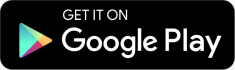NEED HELP? CONTACT US
1
Accounts and billing
2
Please select one of the Join/new to EE Business options
3
Join now
To join EE and get your hands on a superfast 4G or 5GEE plan, you'll need a smart new device, a new SIM, or both.
There are three ways to choose the best mobile phone, tablet, WiFi device, smart watch or SIM for you - on the phone, online, or in store.
Online
Choose your 4G or 5G device in the EE online shop. Browse by device or plan and get advice on your best options and deals to find a phone that’s fit for you.
By phone
Our agents are ready and waiting to take your call. If you have:
- Up to 100 employees call 0800 956 6100 to join EE
- Over 100 employees call 0800 079 0888 to join EE
We’re open 08:00 – 19:00 Monday to Friday, and 09:00 – 17:00 on Saturdays.
In-store
We know, sometimes you need to see a device upfront before making a decision. Visit an EE store where our experts are waiting to help you make the right choice. They’ll also help you set up your device and answer any questions you have.
Not sure where to go? Find your nearest store
3
Activating your SIM
If you’ve recently joined EE, then your new SIM should already be active. Just put the SIM into your device and wait for a signal and the EE symbol to appear on your screen.
If you’ve received a replacement SIM or eSIM then you’ll need to activate it. Here’s what you do:
- Put the SIM into your device
- Activate it online
- Wait for a signal and the EE symbol to appear on your screen
Activation usually happens quickly but it can take up to 24 hours.
Need to switch numbers?
- To switch and keep your existing mobile number – text PAC to 65075
- To switch and get a new mobile number – text STAC to 75075
For more help, please read our help article on swapping mobile numbers
3
Order a new SIM
You can order a new SIM in just a few clicks.
If you’ve got a dual SIM phone — with a SIM card and an eSIM — you can have two numbers on the same phone.
Here’s how you can order both a new physical SIM and an eSIM:
- Order an eSIM online from EE
- Order a traditional SIM from EE
- Order an eSIM from an EE Store
- Call us to order your SIM
- Up to to 100 employees – 0800 956 6100
- Over 100 employees – 0800 079 0888
- From the UK call 07593 966 250
- From outside the UK, call +44 (0) 7953 966 250
We’re open 08:00-20:00, Monday to Sunday.
3
Keeping your number
Joining us from another network? You’ll need three things to keep your mobile number.
- Porting Authorisation Code (PAC)
You can get this from your current provider. A PAC lets you transfer your number from one network to another. When issued, a PAC is valid for 30 days.
- An active EE SIM
When you join us, we’ll send you a new EE SIM. We’ll then transfer your existing mobile number to your new SIM. - A temporary mobile number
Your new EE SIM comes with its own number. We’ll replace this with your existing mobile number – so we’ll need to know both numbers.
Got all three? Great, you can now go to EE and transfer your current mobile number. Do this before 17:30 on a working day, we’ll transfer your number on the next working day. If it’s after 17:30, at the weekend, or on a bank holiday it’ll take us an extra working day to transfer.
3
Can I upgrade?
To check your upgrade eligibility, just log in to EE
Here’s how to get an upgrade:
Online
- Text UP to 150 to check your plan
- We’ll send you an SMS with a link
- Use the link to go online and choose your upgrade plan
Phone
Just dial 150 from your EE device or call our agents on 0800 956 6134.
We’re open 08:00 – 19:00 Monday – Friday, and 09:00 – 17:00 on Saturdays.
In-store
We know, sometimes you need to see things upfront. Not sure where to go? Find your nearest store here
To upgrade early you’ll need to be over six months into your contract. If you’ve got a pay monthly SIM plan, then you can upgrade just four months into your contract.
Fees may apply for early upgrades. If you’re on an upgrade anytime plan, then you can be upgrade freely when you choose.
3
Download the EE app
The EE app lets you manage your mobile devices and other services from one convenient place. Anytime. Anywhere.
3
Track your order
You can get instant updates on your order using our online order tracker
Just enter your order number and the email address you used to complete your order.
Order numbers are 10-12 characters long and you can find yours in the confirmation email we send you after you’ve placed an order (online, in store, or over the phone). If you can’t find the email have a quick check of your junk or spam folder.
If your order number begins with XKN it can take up to 24 hours for your order to appear in the tracker.
3
Add a new device or SIM
It’s easy to add a device or SIM to your account:
Phone
Call 150 from your existing EE device.
From a non-EE device call:
- Up to 100 employees 0800 956 6100
- 100+ employees 0800 079 0888
Online
Visit our online store to browse our latest devices and SIM deals.
2
Select one of the Upgrade with EE Business options
3
Am I eligible for an upgrade?
You can see your upgrade eligibility by logging in to EE
Or just text UP to 150 from your EE phone.
To upgrade early you’ll need to be over six months into your contract. If you’ve got a pay monthly SIM plan, then you can upgrade just four months into your contract. Fees may apply for early upgrades:
3
Change your plan
If you want to change your plan, just dial 150 from your EE device or call us on 0800 956 6134.
Want to swap your Business Select add-ons?
There are two easy ways to do this:
You can make one swap per month. Your new add-on will be ready to use when your next monthly bill starts.
3
Early upgrades
Want to get your hands on a shiny new device, watch or tablet but not due an upgrade or at the end of your plan? Don’t worry, you still can though you’ll have to pay an early upgrade fee.
You’ll also need:
- An eligible EE pay monthly plan
- Be more than six months into your contract with more than 45 days until your plan ends
Early upgrade fees depend on how long you’ve got left to run on your plan — we can calculate this for you.
To find out more just dial 150 from your EE device, or call us on 0800 956 6134
3
How to upgrade
You can see your upgrade eligibility by logging in to EE
Or just text UP to 150 from your EE phone.
You’ve three ways to upgrade:
Online
Simply choose what you want to upgrade online
Phone
Just dial 150 from your EE device or call our agents on 0800 956 6134
We’re open 08:00-19:00 Monday – Friday, and 09:00-17:00 on Saturdays.
In-store
We know, sometimes you need to see things upfront. Not sure where to go? Find your nearest store
To upgrade early you’ll need to be over six months into your contract. If you have a pay monthly SIM-only plan, then you can upgrade just four months into your contract. Fees may apply for early upgrades. If you’re on an upgrade anytime plan, then you can upgrade freely whenever you choose.
2
Choose one of the Manage EE options
3
Register and manage your account
Once you’ve joined EE you can register for EE. With anywhere, anytime access to your account you’ll save time managing it online and get loads of free additional benefits. What’s not to like?
Here are some of the things you can do:
- View your bill
- Unblock devices with PUK codes
- Manage your account settings
- Manage your data usage and add-ons
- Change your Content Lock settings
- Upgrades eligibility
3
Want to upgrade?
To upgrade, first log into My EE and check you upgrade eligibility
To upgrade your plan over the phone, either dial 150 from your EE device or call us on 0800 956 6134
3
Request a PAC code
Switching provider but want to keep your existing phone number? You’ll need a PAC code. Just text PAC to 65075 to begin the process.
3
Make or set up a payment
Want to make a payment, or set up or update a Direct Debit? Just log in to EE
Can’t set up a Direct Debit? Find out more about other ways to pay
3
Update your address
Need to update your address? Easy, just log in to My EE and go to account settings
3
Check data usage
If you’ve registered for EE you can check your data usage online — register for EE
If you’ve already done that, once you’ve logged in you can keep track of your data allowance and set controls to let or prevent your users from buying additional data. Remember, your plan’s data allowance resets every month.
Here’s where to go and what to do:
- Log in to EE
- From the main menu select Current Usage
- You'll see your remaining allowances, including data under Your allowances
3
Make a complaint
Have we got it wrong? We’re sorry if you’ve had any issues with your EE Business service. When we don’t get it right, we want to know so we can put things right as soon as possible. You can find out more about how we deal with complaints in our customer complaints code of practice
Get in touch with us:
To get in touch with us you’ve three options:
- Give us a call on 07953 966 250, 08:00 – 22:00, Mon - Fri and 08:00 – 20:00, Saturday and Sunday
- Request a call back
- Write to us here:
EE Customer Services,
6 Camberwell Way,
Sunderland,
Tyne and Wear
SR3 3XN
If you're writing, don’t forget to include:
- Your full name
- Your full postal address
- Your account number and/or mobile telephone number
- Details of your complaint
2
Please select one of the Billing and payments options
3
View and manage your bill
Want to manage your bills online? You’ll need to have an EE account. Got one already? Just log in to get started.
Not sure about setting up a direct debit? It’s safe, hassle-free and saves you time and money by avoiding late payment charges.
3
Paying your bill
The easiest way to do this is by setting up a direct debit. It’s safe, hassle-free and saves you time and money by avoiding late payment charges.
You’ll need to have an EE account before you can set up a Direct Debit.
Can’t set up a Direct Debit? You can also make simple and secure payments online in EE with Visa, Visa Debit, MasterCard, Amex and Maestro.
Log in to EE to make a payment.
After you’ve made a payment, you’ll be prompted to register the card you’ve just used. You’ll see the payment in your Payment history after about 15 minutes. We’ll email you confirmation of your payment as well.
3
Charges on your bill
Charges on your bill
If there’s ever an occasion when your EE bill is not quite what you’re expecting or there are charges you don’t recognise you can get help here
3
Your bill after upgrading
After upgrading, you’ll see a few changes to your next bill, and you may notice a few part charges. These show on your bill if there’s been a change to your account (like upgrading) part way through your billing month.
You’ll see the following charges under Your monthly plan charges:
- A refund of your old plan, up to your bill date.
- A charge for your new plan, up to your bill date.
- A charge for your new plan, equal to one month in advance.
For the following months your monthly bills will look like they normally do as long as there are no further changes to your account.
3
Set up and manage your Direct Debit
To set up or amend your Direct Debit just Log in to EE
You’ll need the following information:
- Your name as it appears on your bank statement.
- Your bank or building society sort code.
- Your bank or building society account number.
To set up and manage your Direct Debit, here’s what to do:
- Login to EE
- Select Invoices and Payments
- Select Direct Debits
Phones, tablets and devices
2
Please select from the Setting up your device options
3
Setting up your iOS device
3
Setting up your Android device
3
Setting up your email
Can’t get your emails up and running?
3
Setting up your voicemail
To set up your voicemail, press and hold 1 on your EE phone. Or dial 07953 222222 from another phone. This accesses your voicemail main menu where you’ll hear a list of instructions including setting up a PIN.
Find out more about setting up your voicemail
2
Please select one of the Unlocking your device options
3
Unlocking your device
Need to use your EE Small Business phone or tablet on a different network? We can help. Here’s what you need to do:
- Check we can unlock your device – you can read more about this below
- Follow these simple steps to unlock your device online
- If you have an iPhone or iPad there are a few extra things you need to do - our guide to unlocking Apple devices explains all
3
Activating your SIM
Need to activate your SIM? Here’s what you'll need to do:
- Put the SIM into your device
- Activate it
- Wait for a signal and the EE symbol to appear on your screen
Activation usually happens quickly but can take up to 24 hours.
3
Keeping your mobile number
Joining us from another network? You’ll need three things to keep your mobile number.
- Porting Authorisation Code (PAC)
You can get this from your current provider. A PAC lets you transfer your number from one network to another. When issued, a PAC is valid for 30 days.
- An active EE SIM
When you join us, we’ll send you a new EE SIM. We’ll then transfer your existing mobile number to your new SIM. - A temporary mobile number
Your new EE SIM comes with its own number. We’ll replace this with your existing mobile number – so we’ll need to know both numbers.
Got all three? Great, you can now go to EE and transfer your current mobile number. Do this before 17:30 on a working day, we’ll transfer your number on the next working day. If it’s after 17:30, at the weekend, or on a bank holiday it’ll take us an extra working day to transfer.
2
3
View our latest devices
Upgrade and get the latest phones, tablets and smartwatches from EE business.
Add-ons and benefits
2
Please select from the Going or calling abroad options
3
Calling abroad
If you’re in the UK and making calls or sending texts to someone who’s abroad, it will cost you extra.
But we’ve made it easy for you to save on these international calls and texts. If you're a small business, just add one of our calling abroad bundles.
- If you have an All Rounder or Full Works plan with Inclusive Extras, you can get 500 international direct dialling (IDD) minutes to our Europe Zone and Business Zone countries as an add-on.
- You have a choice of calling abroad add-ons, depending on the countries you want to call or text, and how many minutes or texts you need. Log in to EE to choose the one that best suits your needs.
- If you don’t get an add-on, make sure to check out our International Services information to find out how much calling or texting abroad from the UK costs.
3
Roaming
As an EE customer, a daily charge will apply if you use your mobile in the European Union (EU) or European Economic Area (EEA).
But, you won’t have to pay this charge if:
- you have a Roam Abroad Inclusive Extra
- you have an add-on for roaming
- you’ve taken out a Business Connect plan
- or your plan started before 27 October 2021.
Roaming outside of Europe
Going further afield? Find out roaming costs or add-ons for countries outside Europe.
Roaming add-ons
We’ve got a range of roaming add-ons available so you can get best value for money when you’re abroad. Log in and check out the best roaming add-ons for you.
Are you ready to roam?
You can check that roaming is activated for your mobile number (or numbers) before you travel. Log in to check your roaming settings.
2
Learn more about Inclusive Extras
3
What are Inclusive Extras?
Inclusive Extras are amazing extras included in our Smart and Full Works plans. Choose the Inclusive Extras that’s right for you from Apple Music to TNT Sports and do more of what you love.
How do I choose my Inclusive Extras?
You can pick your Inclusive Extras quickly and simply in the EE app, available on the iOS App Store and the Google Play store. Or by texting “Pick” to 150.
How do I set up Inclusive Extras?
Once you’ve chosen your Inclusive Extras, we’ll send you a message from 150, with the next steps to help you get started.
Safety and security
2
Find out what you should do if your device is Lost or stolen
3
Lost or stolen devices
If you’ve lost your device – don’t panic! Contact us straight away.
Call 150 from an EE handset or 07953 966250 from any other phone (calls charged at local rates). If you’re abroad call +44 (0)7953 966250 (calls charged at international call rates).
It’s extremely important that you let us know your device is gone as soon as you know. If you don’t let us know within 24 hours of your device being lost or stolen, you’ll be liable for all call charges incurred.
2
Find out more about Phishing scams
3
Phishing scams
Phishing scams are designed to get hold of your personal information. They’re usually emails, or other messages made to look and sound like they’ve come from a trusted company.
Tips for staying safe
- Trust your instincts
If something looks suspicious or you’re unsure about it, there’s probably a catch - Look out for ‘https’ in the URL
For any online payments, the URL should start with ‘https’ — this indicates its secure - Don’t click on links in emails
Type in the address or use a search engine to find the site you’re looking for - Never enter your PIN online
Look out for pop-ups asking you to confirm your card details or enter your PIN - Update your security software
Keep your security software and firewalls up to date
2
Find out more about Blocking calls
3
Blocking calls
You can stop unwanted sales and marketing calls by registering with the Telephone Preference Service (TPS). This is a free, government-funded service, and the website also has useful info about unwanted text messages.
Please visit the TPS website for more information and to learn how to register.
2
Learn more about Computer viruses
3
Computer viruses
Computer viruses are programs designed to harm your phone, laptop or tablet, or steal your personal information. Frequently they’re spread by email, typically by sharing files, or by programs called worms or Trojans that are passed around the internet. They can make life very awkward so it's well worth taking some simple steps to try to avoid them.
You can avoid getting viruses by:
- Installing a firewall
This is a piece of software that acts as a safety barrier between your device and the internet. It can protect your computer from viruses and attacks by people trying to access your personal stuff. - Installing an anti-virus program
Anti-virus software works hand-in-hand with your firewall. It checks anything that's been allowed through the firewall, to make sure it's safe and doesn't contain any viruses.
Find out more about computer viruses and how you can prevent them