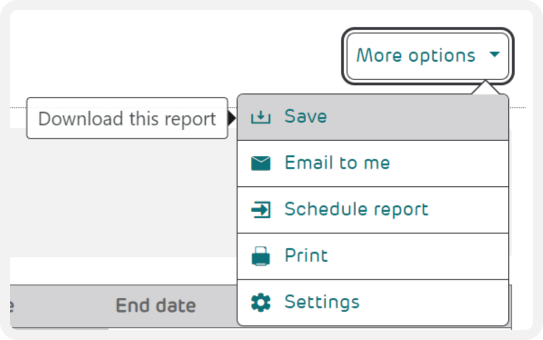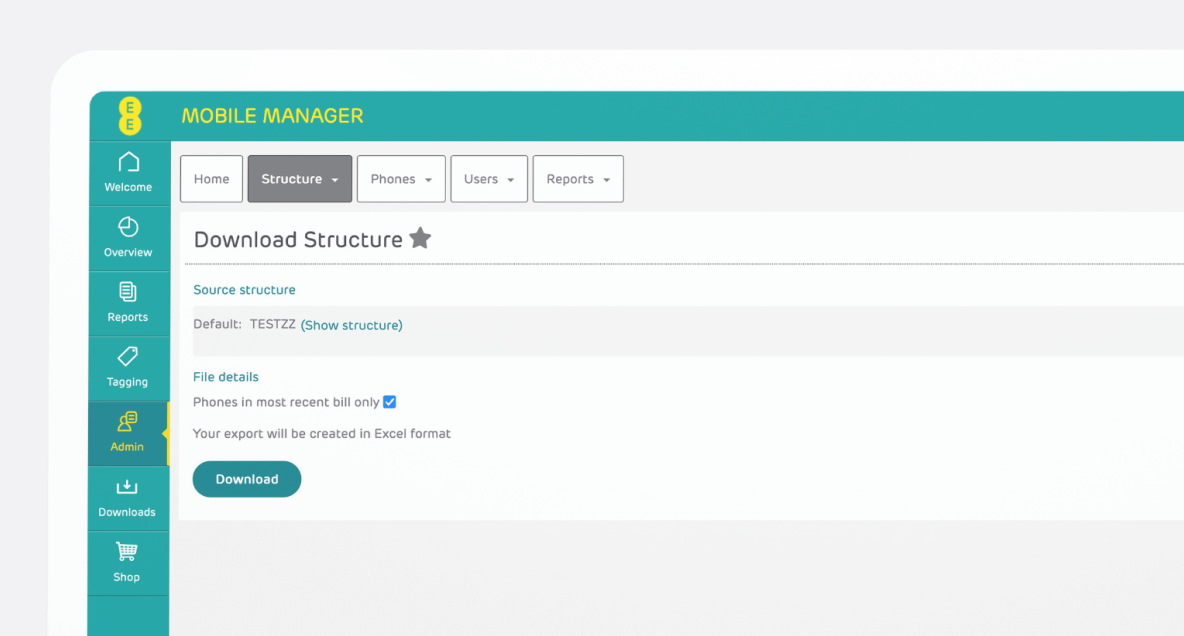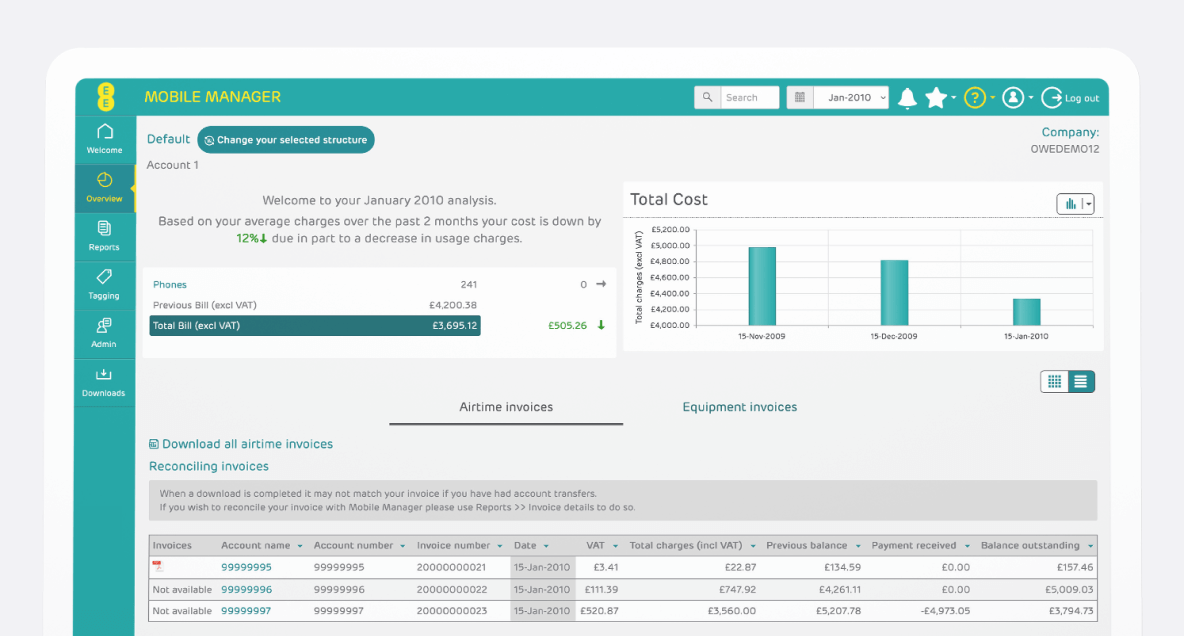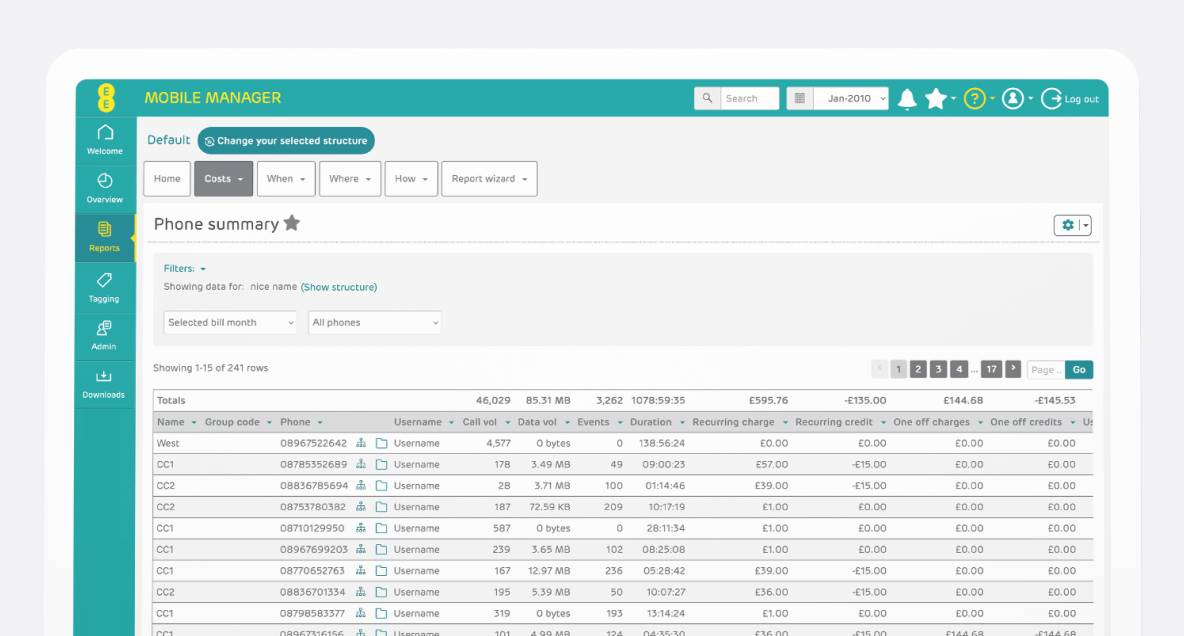Technology funds
View your technology funds
You can save time by viewing your technology funds on Mobile Manager. We've added a new area where you can view your remaining credit balance, your original balance, and individual transactions you have made using your credit, making the process of managing your funds smoother.
Your technology funds are the credit you are given as part of your EE agreement (if applicable). This credit will be only available for a set amount of time, so it's important you take advantage within the time frame. Technology funds is available to top level admins, and is only available for EE Future Mobile customers.
A clear view of your technology funds
Once logged into Mobile Manager, click Reports on the left-hand side and click the subheading 'Billed'. Under the 'Costs' column, click 'Technology funds'.
The table will also show previous technology funds that have expired. You can see your 'Active' funds by looking at the final column on the table named 'Fund status'.
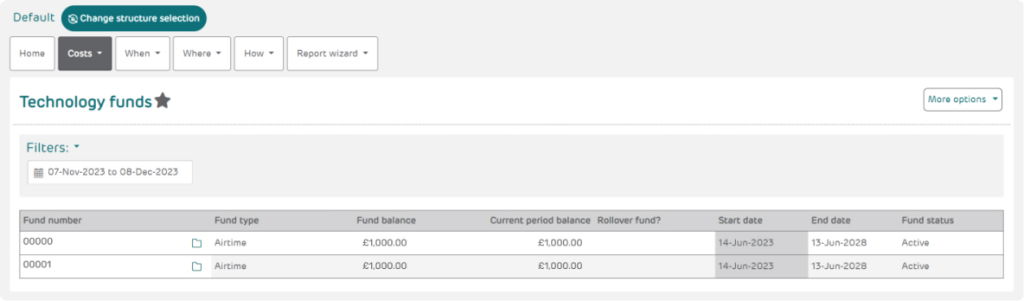
Dive into your transactions
You can view your individual transactions. Select the fund you would like to see transactions for by clicking the 'folder' icon next to the headings under 'Fund type'. This will take you to another table where each transaction is shown.
The 'Transaction amount' is the amount that was deducted from your technology funds when you made a purchase, this purchase is listed under your 'Invoice number'. To find your opening balance, go to the last page of your transactions using the arrows at the bottom of the screen. There will be a credit amount and under the 'Reason' column it will say 'Opening balance'.
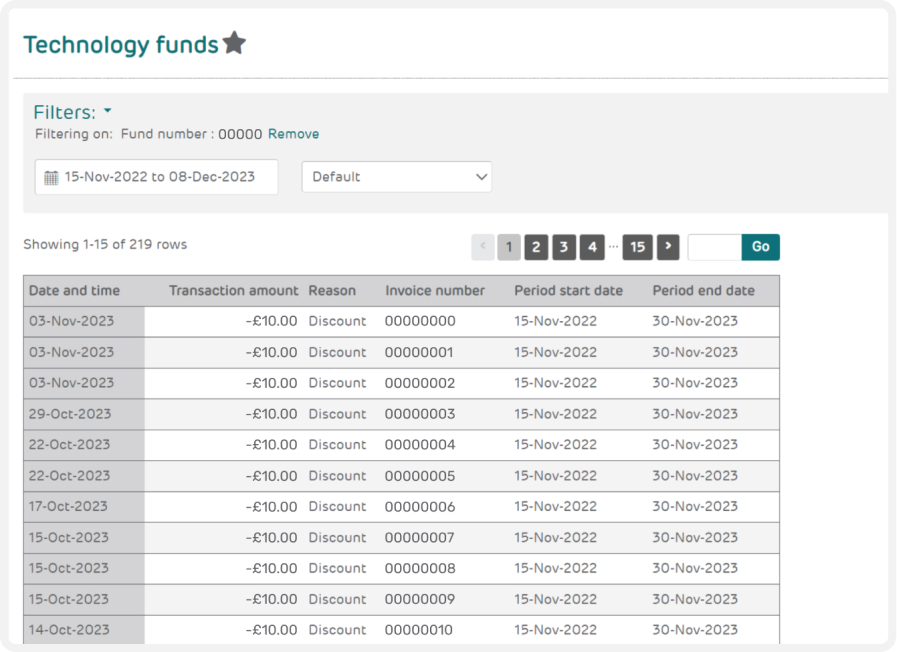
Filter your transactions
You can also filter your transactions by month. Whilst viewing your transactions, click the box under 'Filters' with the calendar icon and select the dates you would like to see transactions from and to. The table will then filter the relevant transactions.
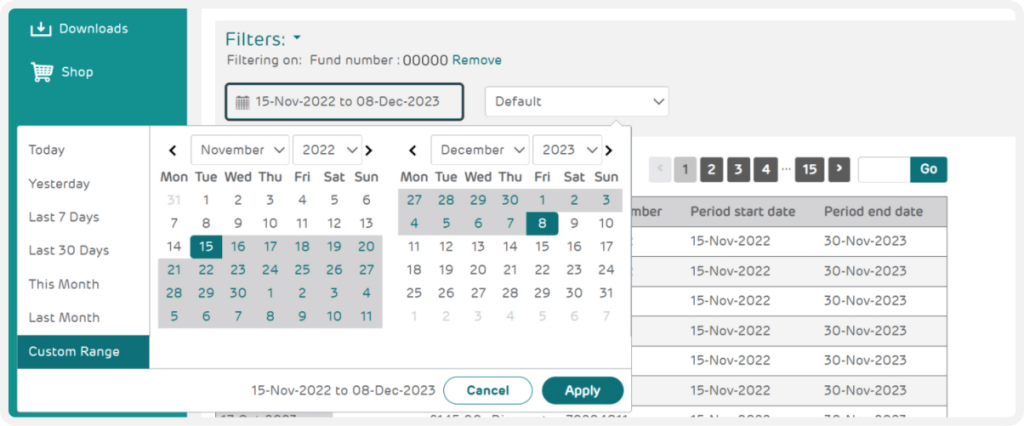
Save your reports
You can save your transactions report or email the report to yourself using the drop-down menu on the right-hand side called 'More options'.