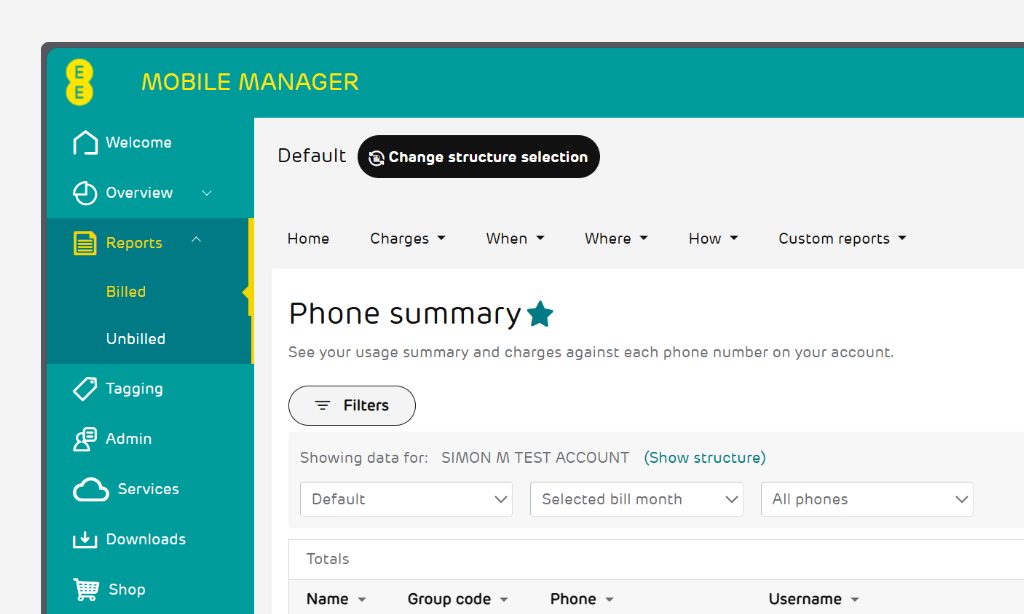Mobile Manager changes for February 2025
Mobile Manager has been through some updates to make it easier to use and navigate. We've used your feedback and our research to improve the features available to you.
Two-factor authentication
Two-factor authentication can now be set for all of your Mobile Manager users by your company's Top Level Admin/s.
The Top Level Admin needs to select ‘Admin’ in the navigation bar on the left-hand side. Under ‘Other’ select ‘Manage settings’ and select ‘Security settings’. Select the box if you want to enforce two-factor authentication for all your users.
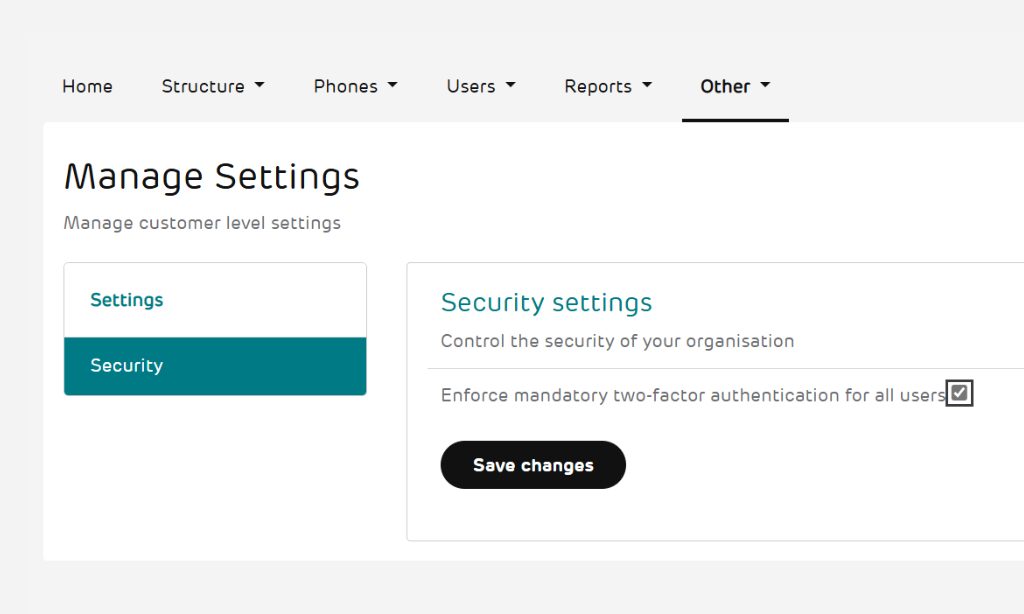
Users can set up two-factor authentication for themselves by selecting the person icon in the top right-hand corner of Mobile Manager which will take you to ‘My Profile’. This is only available if two-factor authentication isn’t set at account level.
For further information on how to set it up by email or authentication app, go to our Getting Started user guide (PDF, 4.8 MB).
Apple Devices and eSIMs
If your end user has an Apple device, they will be able to install their eSIM by selecting the link in the email after distribution, rather than needing to scan a QR code.
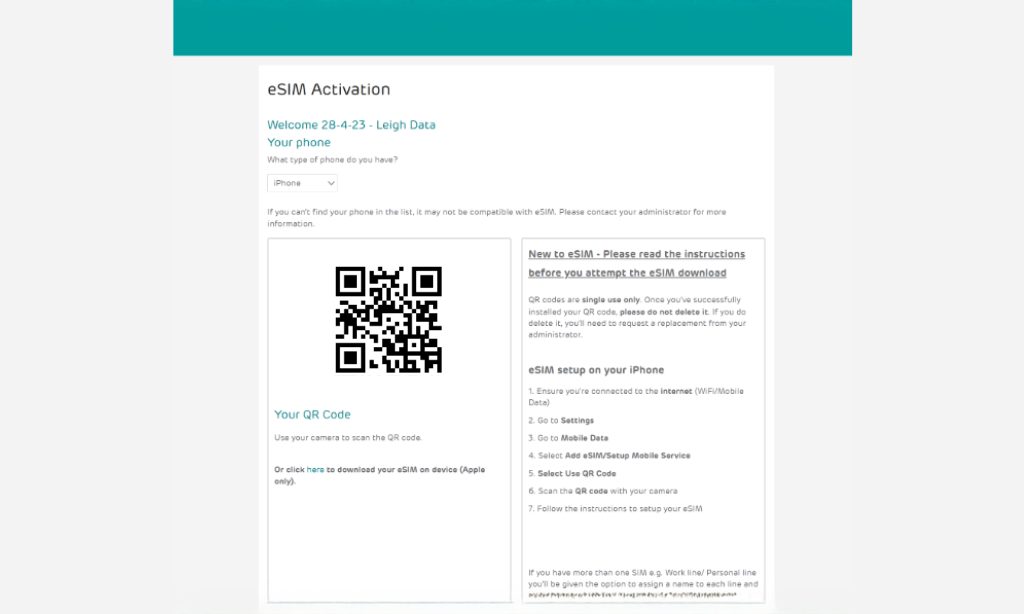
eSIM distribution
You can view your SIMs that are available to be sent for the first time, assigned, or sent again, if they need resending. Also, Admins can send eSIMs to users either individually or in bulk. You’ll find this by selecting ‘Services’ in the left-hand navigation bar and selecting the ‘SIMs’ tab.
Please note: you will need to check if Services and eSIM is available as part of your contract.
To send individually, select the drop-down menu on the line of the phone number and select ‘Edit’. Next enter the end user’s email address and password and select ‘Save’ once you’re done. Once saved, select ‘Send’ to the right of the saved details.
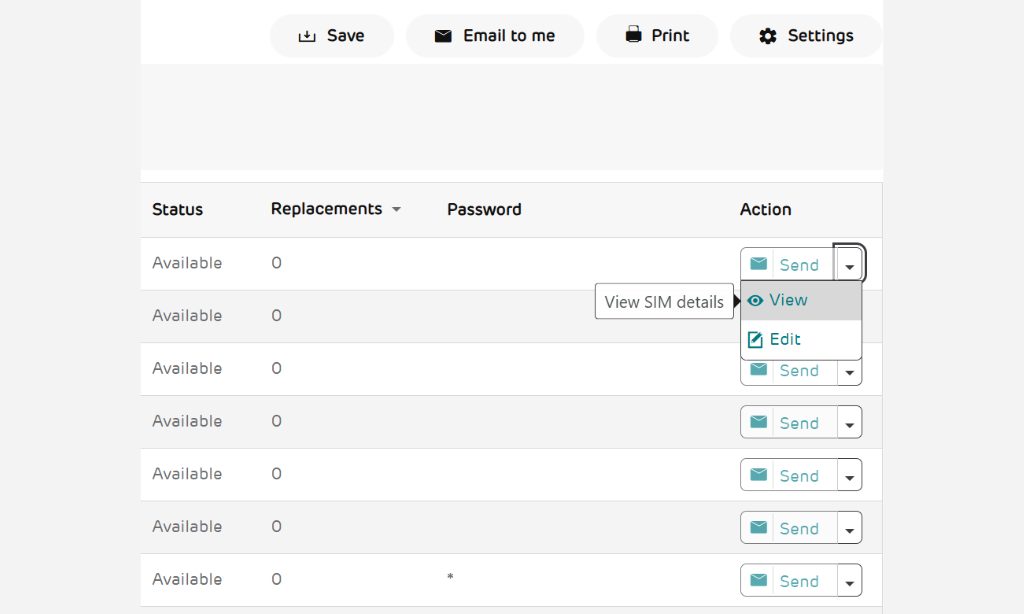
Please note: you’ll need to give the password you set to the end user.
To send multiple eSIMs, you can select multiple phone numbers using the tick boxes and select ‘Edit/Send’ at the bottom left of the screen.

You will need to confirm all the usernames, email addresses, and passwords. Once you’ve done this, you can save each one by line or select ‘Save all’. Then select ‘Next’.
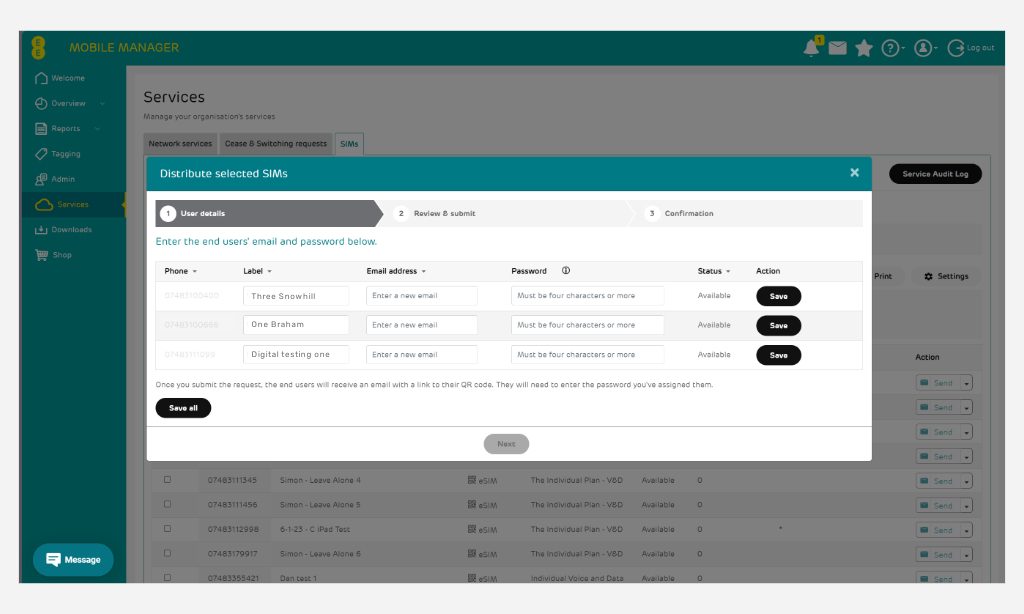
Review all your details to ensure they’re correct. If you need to amend, you can go back to the previous page. Select ‘Submit’ once ready.
Please note: you can only distribute eSIMs that are ‘Available’, ‘Assigned’, or ‘Sent’. You’ll receive a warning message if you haven’t selected the correct SIM status.
You’ll receive confirmation that your QR code request has been submitted. End users will receive an email with a link to their QR code. They will need to enter the password you’ve assigned them.
For more information on eSIMs, go to our eSIM user guide (PDF, 4.9 MB).
Services added to navigation
New to the navigation bar is ‘Services’ where you can update your network services, manage your cease and switching requests, and swap SIMs, view PUK and SIM details. From here, you’ll also be able to distribute your eSIMs.
Please note: you will need to check if Services and eSIM is available as part of your contract.
For more information about Services, go to our Admin – Phones user guide (PDF, 6.5 MB).
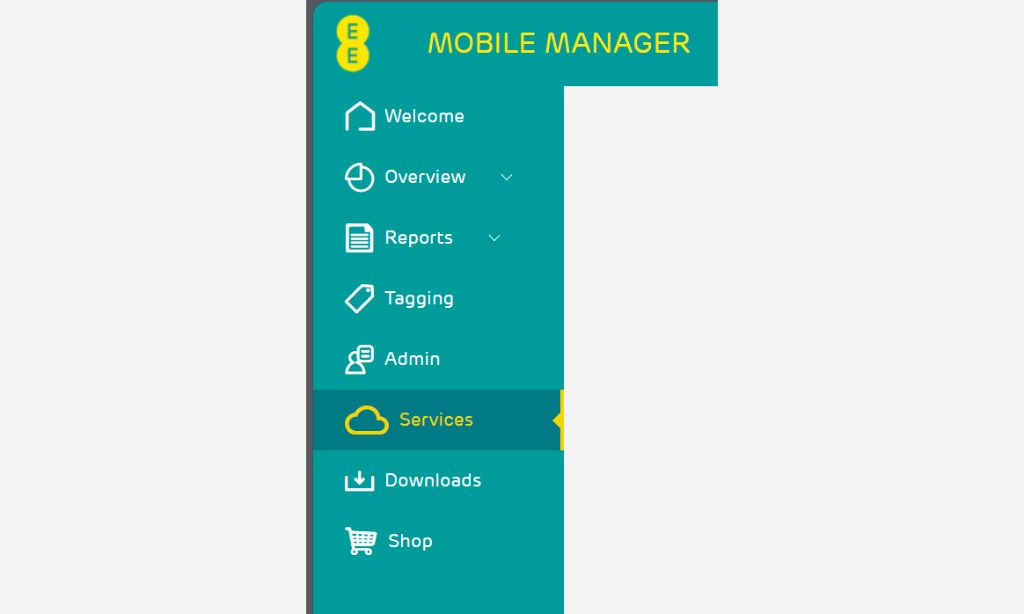
Styling changes
Mobile Manager has had a spruce with some new styling changes. Whilst it may look a bit different, how you use Mobile Manager will remain the same, just with extra features, such as our new Service button on the navigation bar.